I started the Green Thumb Sunday meme in June, 2006, since that time a number of people have joined and I think it’s been a great success.
** If you want to join please read the whole page. I’ve put instructions for just about everything I could on this page. Then leave a comment on a recent post or use the Contact Form to let me know of your interest and of course your site url. **
Participation in Green Thumb Sunday is simple:
- Put the blogroll code on your site –
- You will not be added to the blogroll if you do not have the blogroll in a visible spot your blog. This means that the blogroll maybe be contained in the sidebar, in a post that is linked to on the main page, or on a separate page of your site which is listed on the main page of your blog.
- Let me know when you have the blogroll on your site. I have no idea if you don’t tell me.
- Begin to participate in the meme each Sunday (you should participate at least once a month to remain active and listed on the blogroll).
How do you participate?
Post a picture each Sunday of a flower or plant from your garden, an indoor plant, a nature scene, a landscape, wildlife that frequents your yard, your garden etc.
The photos do not have to be recent. They could be of your parents or grandparents gardens of the past, photos of gardens or plants you’ve seen while on vacations, or photos of your own that are a few years old. I don’t care. Just stick with the theme.
The photos should be your own, or photos that you have permission to use on your site.
You might put the photos in a slideshow presentation, or you could even post video of your photos or film of your garden.
If you use a video format please try to use a format that you can embed on your site easily that works with most peoples computer systems such as embedded YouTube video.
Remember folks, this is supposed to be fun. It’s for gardeners, gardener wanna be’s, house plant enthusiasts, and nature lovers. When you’ve made your posts you should go around and visit other Green Thumb Sunday members. Leave comments on their sites and I’m sure they’ll come and visit you too to see what you’ve posted for Green Thumb Sunday. This meme will help increase your site traffic, and perhaps site popularity, but you need to participate to reap the full benefits of membership.
Note – blogroll code has been removed because Blogrolling.com shut down in 2010 and there is no way for this site owner to keep a list of site to share on everyone’s at this time. If you know of another listmaking and sharing site please let me know.
Instructions for adding the blogroll to your site:
If you’d like a roll up script go to Flooble and follow the instructions on that site. I use the flooble scripts on all of my blogs.
WordPress on own Domain:
To put the blogroll code on a single page:
Go to the USER section on your DASHBOARD, and scroll down the user page until you find an area called PERSONAL OPTIONS – this will be in the lower left. Un-check the box beside “Use the visual rich editor when writing” and save options. You will now be writing your page in plain text.
Go back to the writing section and select WRITE NEW PAGE. Give your page a title and perhaps use the one of the images that I’m going to list below to create a nice header for your blogroll. You can also link to THIS page by adding a link around the image or just below it. I would appreciate it if you do link back the the “Join Green Thumb Sunday” page so that others who are interested can find these instructions easily.
Paste the blogroll code that I’ve listed above into the page. The blogroll code will not work if you are writing in Rich Text so please be sure that you have done the very first instruction that I listed and switched to plain text mode.
Save your page and check to make sure it’s working. It should work if you have removed all of the { from the code (remember there was 6 of them) and the space from between the ? and the r= in the middle of the code.
You could also put the code in your sidebar:
Go into your WP admin section and select PRESENTATION, then select theme editor and select the correct theme. Once that has opened you’ll more than likely see your CSS style sheet. You want to select your SIDEBAR page. Find an appropriate place in your sidebar for the blogroll code. You can put an image header above the blogroll if you like and then past the blogroll code into your sidebar. You may have to enclose the blogroll code with list tags < li > < / li > or < div > < / div > (no spaces between selected li or div codes, blogroll code should go in the middle of either of these codes. )
Blogger:
Works for blogcharm and other HTML based templates too:
Go into your dashboard and make a new post (post like you would if you were blogging an entry).
In that post, insert the script shown for the blogroll. Publish. IGNORE errors when you publish it – because blogger will give you an error.
Next, grab the link to that page (go into your blog, find that post, go to the specific page – grab the permalink and copy that URL of the permalink). Take that URL and put it in your sidebar link this: [a xhref=â€LINKâ€]Green Thumb Sunday[/a]
Insert your permalink where I have LINK.
If you copy the line of code here, change the [ ]’s to <>’s and retype the quotes around the LINK because they will convert and screw everything up. This will put the blogroll on a page and will not clutter up your sidebar to slow down loading time.
Change the date so the blogroll isn’t on your main page. Open the post, at the bottom of the text box where it says > Post/comment options – click there, change the date if you don’t want it to be the first post (backdate it). Publish.
Typepad:
Charles from Deuces Stay Wild figured out this one for us:
1. In TypePad, create a Notes typelist.
2. Name your list – perhaps “Green Thumb Sunday”
3. Next you click the “add new item” button
4. Then in the “notes” section you paste the blogroll code (as above minus the { and space between ? and r= )
5. Next you save the changes.
6. After saving your changes you must go to your edit design page
7. And then to change content selections
8. Once you are on the change content selections you select (check the check-box) your new typelist, which in this case is Green Thumb Sunday Blogroll
9. Save your changes and you are done!
WordPress.com:
I haven’t been able to figure out how to get a blogroll into a wordpress.com site yet. Fix this WordPress.com !!!! If anyone has figured out how to put a blogroll in a sidebar, page or post on wordpress.com please give me the instructions to post here please.
In the meantime- if you are using a wordpress.com site let me know so I won’t bug you to add the blogroll, and please do make sure that you link to this page, the Join Green Thumb Sunday page in your links section. This is the least I can ask of you.
Images to use on Sundays in Meme or over your blogroll listing:
Please right click over the image and save it to your computer for you own use. Do not link to the image on this site as that is bandwidth stealing.

|
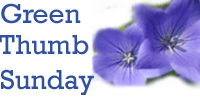
|
If you’ve created your own Green Thumb Sunday logo designs and you’d like to share simply email me about it, or leave a comment and I’ll write back to you, and you can then send me the image. I will post any additional images that I receive on this site. So check back every once in a while in case there’s a new logo here.
You may also resize the logos to make them smaller if they are too big for your sidebar.
Meme Format:
When you post on Sundays you might want to set up your posts in a manner similar to this:
< cente r>Green Thumb Sunday< / center >
< center >< a href="https://feverishthoughts.com/garden/2006/06/23/green-thumb-sunday/ " > < img src="http://static.flickr.com/51/174784507_cc2d1ce614_o.jpg" alt="Join Green Thumb Sunday" / > < br / > Join < /a >< /center >
Insert your image here
Gardeners, Plant and Nature lovers can join in every Sunday, visit < a href="https://feverishthoughts.com/garden/2006/06/23/green-thumb-sunday/ " > As the Garden Grows< /a > for more information.
I put spaces between the < and / and > symbols in all of the above coding … please remove spaces for this to work properly.
Please remember to leave a comment here, or write to me and let me know when you have the blogroll code on your site so I can add you to the blogroll. I spend a couple of hours each week tracking people down and helping them with the blogroll and I just can’t keep doing that. You need to tell me that the blogroll is on your site.
If you continue to have problems you can write to me and ask for help, but I hope these instructions go a long way towards making it easier for most of you to add blogroll code to your sites.